-
Notifications
You must be signed in to change notification settings - Fork 57
Exif Edit
The Edit photo properties (exif) view is used to show and edit properties of photos. These photo properties are used by Filter-View to find photos.
See also:
- define Virtual ALbums
- autoprocessing
- pc android meta sync
- Example: Take photos on android, autoprocessing (rename and add exif while move), transfer to pc
You can reach Edit Photo Properties (Exif) via
- Image-View via the Edit Exif menu.
- Gallery-View in multi selection mode via the Edit Exif menu.
- ".apm"-AutoProcessingRule-File editor where you can define which photo properties (exif-metadata) should be added to to the image.
- Form any android app that supports "edit" jpg
Note: While Extended App Pinning is active potentially harmfull operations (i.e. edit exif) are not available
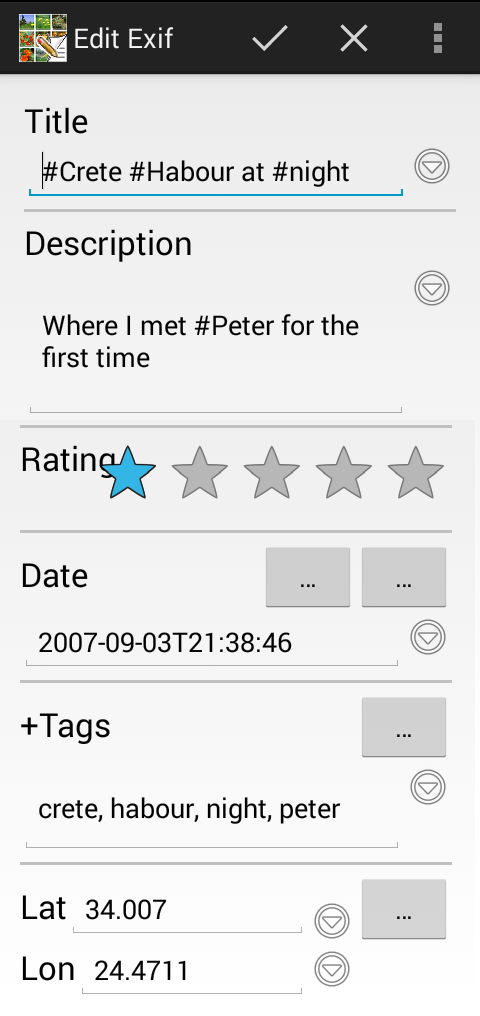
-
Title a short text/header about the photo
- Note: If title starts with "+" then the value is appended to the current value if the current value does not contain the text yet.
- Example usecase:
- first you select all holiday photos and add as title "holiday on crete"
- then you select the harbour photos of that holiday and set "+ at harbour"
- some photo will get "holiday on crete at harbour"
- Example usecase:
- Note: Twitter-like tagging: you can add/assign tags to the photo using #tagName If you enter a "#" character the Tags opens where you can filter/select/add a text that also becomes a tag.
- if you enter a value in the tag-filter field and press ok
 the filter value will be added to the edit and you create and add a new tag, if it doesnot exist yet.
the filter value will be added to the edit and you create and add a new tag, if it doesnot exist yet. - if you enter a value in the tag-filter field and press cancle
 no tag is inserted, created or assigned.
no tag is inserted, created or assigned. - if tap on a tag in the list the tag dialog closes and the selected tag will be added to the edit and you create and add a new tag, if it doesnot exist yet.
- if you enter a value in the tag-filter field and press ok
- Note: If title starts with "+" then the value is appended to the current value if the current value does not contain the text yet.
-
Description a longer text as description of the photo
- Note: If Description starts with "+" see title.
- Note: Twitter-like tagging with "#" see title.
-
Rating a quality value for the photo. 5=best, 1=worst, 0=unknown
-
Date when the photo was taken.
- you can pick the date with the first "..." button.
- you can pick the time with the second "..." button.
- you can enter date in the format yyyy-mm-ddThh:mm:ss .
- Example:
- "2007-12-24T12:34:56" means december 24th, 2007 34 minutes and 56 seconds past 12 o'clock (noon).
- Note: In multi selection mode the datetime value change is relative.
- Example for relative datetime change (i.e. you forgot to set the camera date):
- you have selected 3 photos that initally have these date values: 2001-01-01T04:11:52, 2001-01-03T08:06:05, 2001-01-04T09:12:08
- Edit Photo Properties (Exif) initially shows datetime of first selected photo: 2001-01-01T04:11:52
- you change datetime to 2017-07-03T14:22:52. You added 16 years 6 months 2 days 10 hours and 11 minutes.
- after applying the changes with
 the datetime values of all selected photo will added 16 years 6 months 2 days 10 hours and 11 minutes.
the datetime values of all selected photo will added 16 years 6 months 2 days 10 hours and 11 minutes. - the new values will become 2017-07-03T14:22:52, 2017-07-05T18:17:05, 2017-07-06T19:23:08
- Example for relative datetime change (i.e. you forgot to set the camera date):
-
Visibility public/private (new in version 0.6.3)
- Public images are visible in any Gallery-app/Photo-Picker that use the android-system-media-database.
- Private images are only visible in "A Photo Manager" if the in private images are enabled in the filter.
- technically private images are filename.jpg files renamed to filename.jpg-p that get an additional TAG "PRIVATE".
- In the Edit Photo Properties (Exif) you can make a public image private (and vice versa) by selecting Public or Private.
- "Public" or "Private" can be stored in Virtual Albums/Bookmark-filter-files and ".apm"-AutoProcessingRule-Files.
- See also #100
-
Tags (aka keywords, categories, searchtearm) You can edit tags of the selected image(s) with the "..." button.
-
Latitude and Longitude geo info where the photo was taken.
- you can pick the location with the "..." button.
-
 or "Ok" button takes the changes and apply them to current/selected photos.
or "Ok" button takes the changes and apply them to current/selected photos. -
 or "Cancel" button or the back button closes the the view without affecting the photos.
or "Cancel" button or the back button closes the the view without affecting the photos.
Note: When you tab the history button
at the end of an edit field you get a popup where you can select one of the 10 previous values.
- action=EDIT
- mime="image/*"
- extra[android.intent.extra.TITLE string]
- data=file:{/path/path/.../file.ext} or extra[android.intent.extra.STREAM]=file:{/path/path/.../file.ext}
- example file:/storage/sdcard0/copy/hello.jpg
- data=content:/external/images/media/{id} or extra[android.intent.extra.STREAM]=content:/external/images/media/{id}
- opens image belonging to {id} in Exif-Edit
- example content:/external/images/media/52173
- opens image with id=52173
English:
- Homepage
- Download
- Walk Through: Gallery, Filter, Map, Folder picker
- Overview
- How to search/find/filter Photos
- Gallery-View
- Geographic-Map
- Image-View
- edit properties (exif) of photo(s).
- Filter-View
- Tags
- Virtual Albums/Bookmarks
- Folder-Picker
- AutoProcessing Automatic rename/apply exif on move/copy
- Settings
- Backup to zip
- History
- Technical infos
- supported photo properties (exif,xmp,iptc)
- Intent API for other apps to use APhotoManager
- Howtos
- Protect-mode (Extended App Pinning): Limit photos a user can see
- geotag-multible-photos
- Incremental Photo backup
- Workflow: Camera + move + rename + exif(tag, geo) to pc
- pc android photo properties (exif) sync
- Remote Problem Analysis Create a Logfile
- Filter Drill Down: Working with Picker Show-In-New
- Android 10
Other languages:
- ar Arabic العربية
- de German Deutsch
- es Spanish Espanol
- eu Basque Euskara
- fr French Français
- id Indonesian Indonesia
- it Italian Italianio
- ja Japanese 日本人
- nl Dutch Nederlands
- pt Portuguese Português, Brasil
- ro Romanian Român
- tr Turkish Türk
- uk Ukrainian Українська
- zh-CN Chinese traditional 繁体中文
- zh-TW Chinese simplified 简体中文

