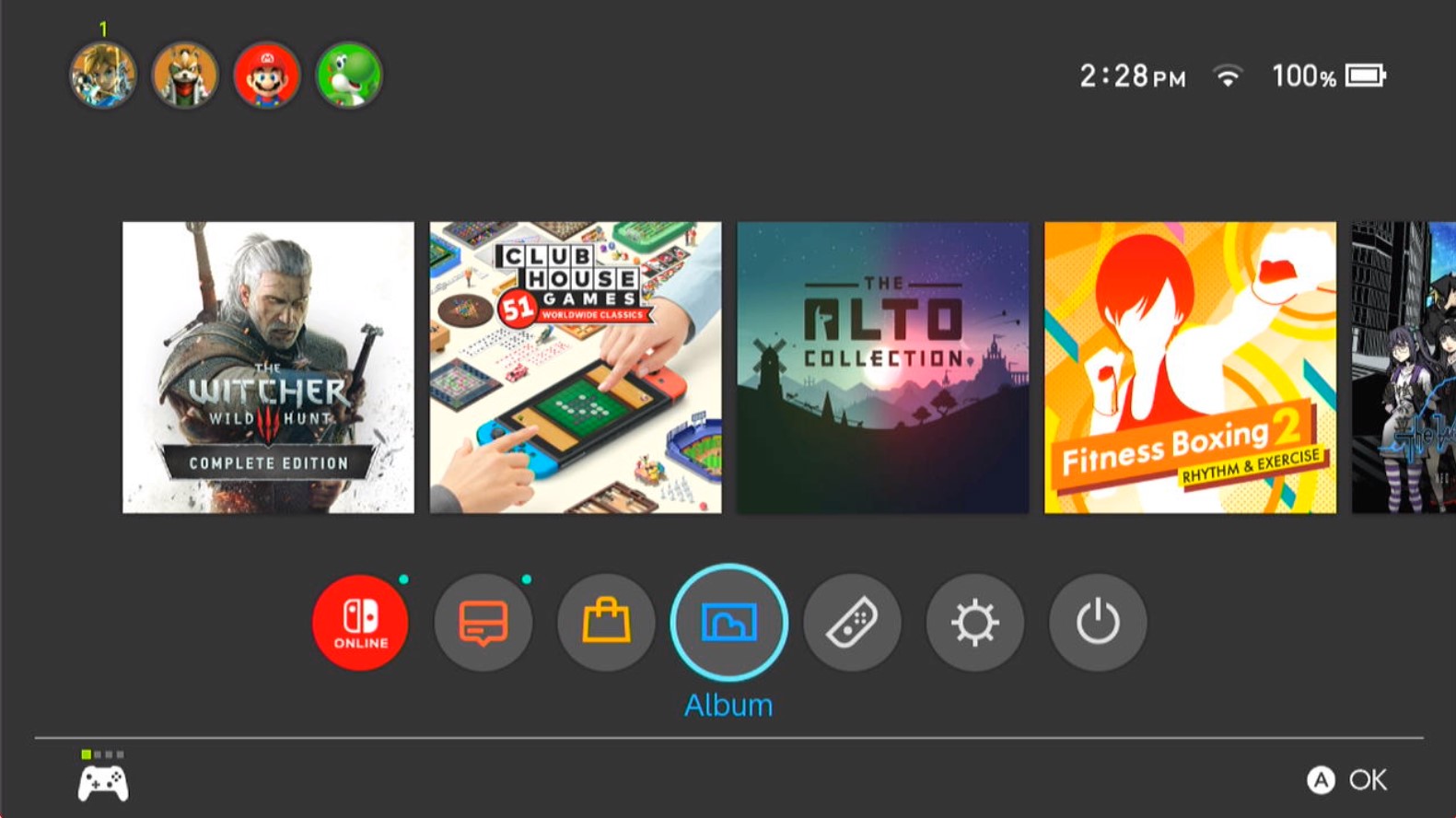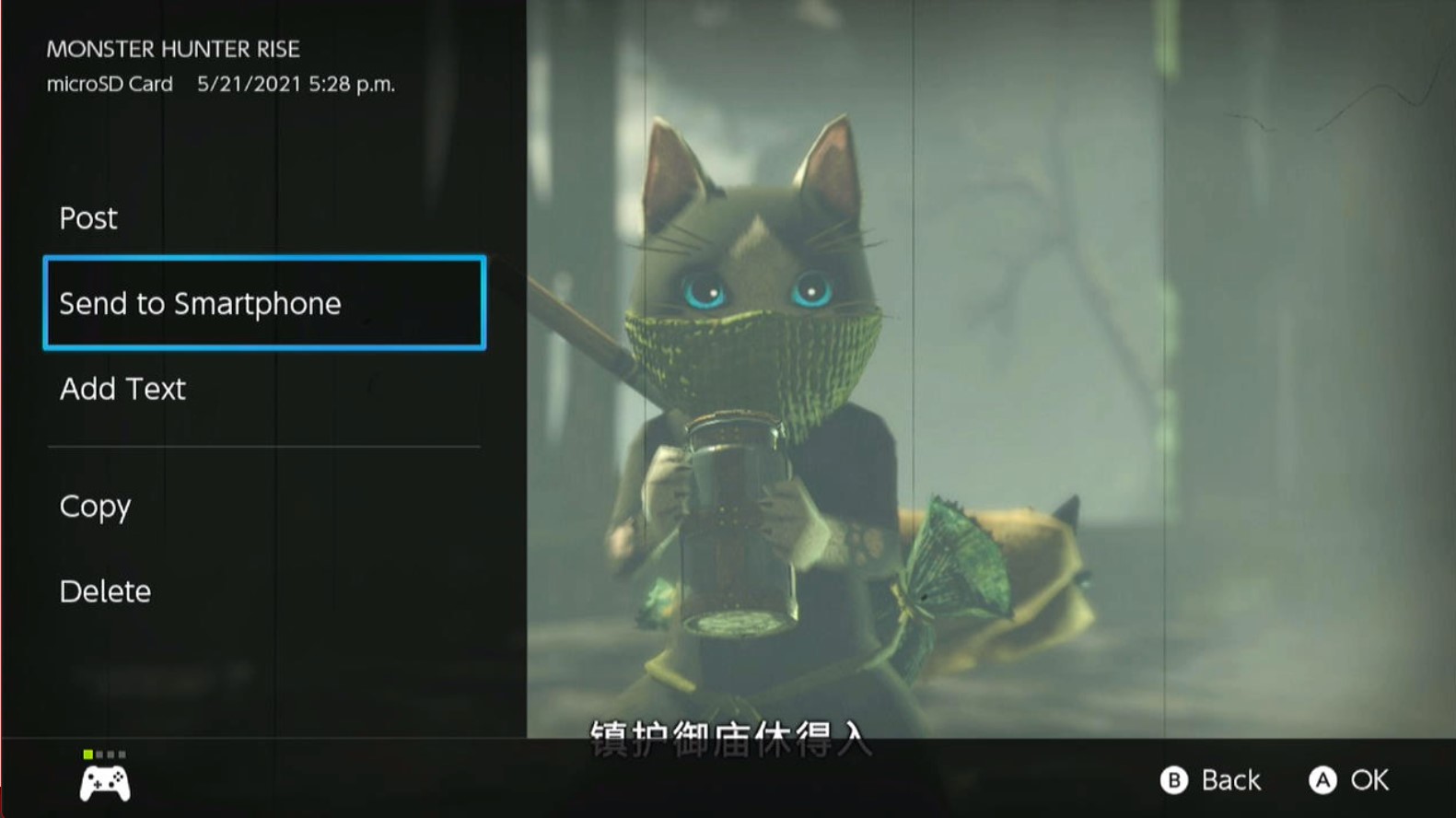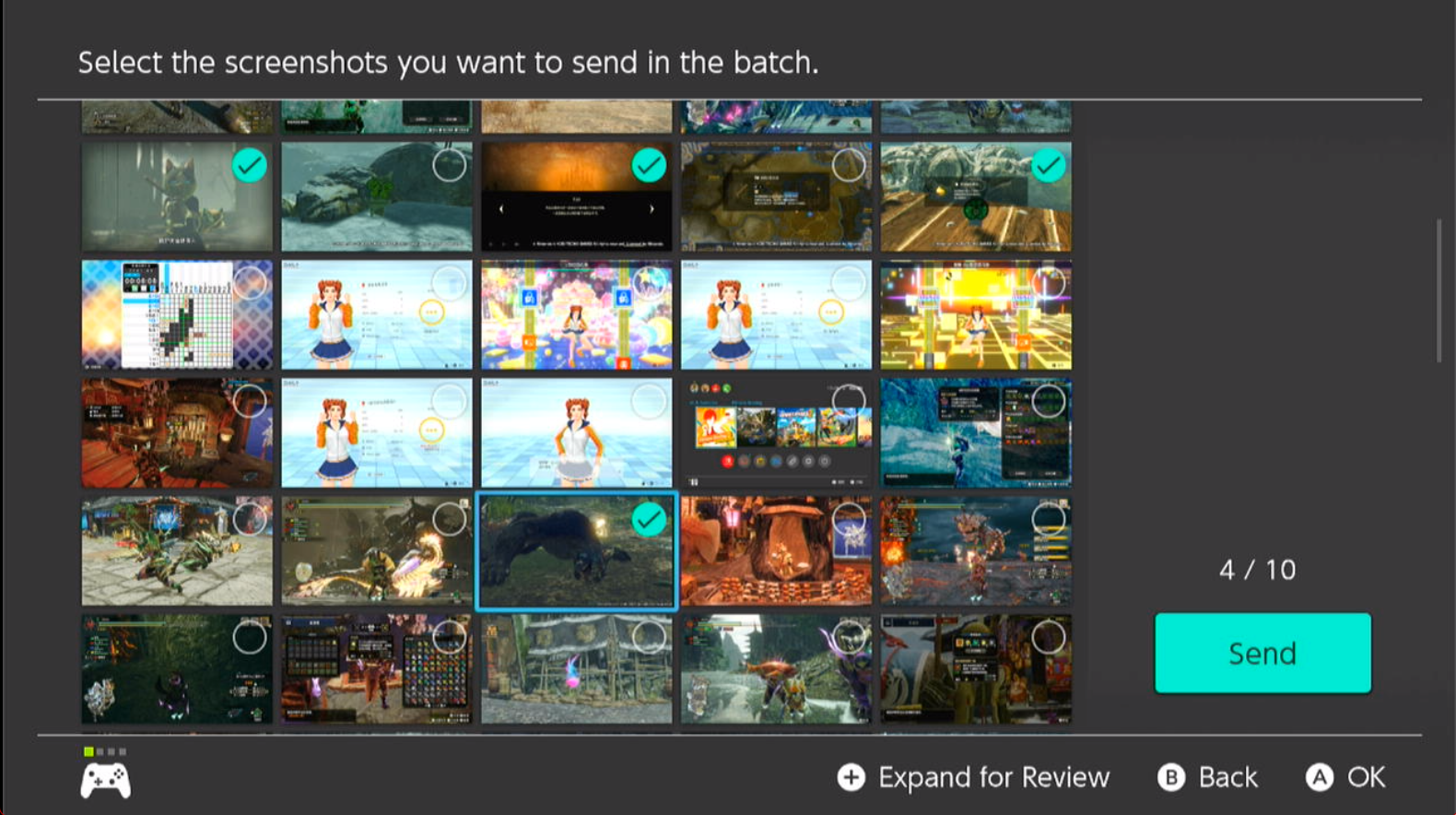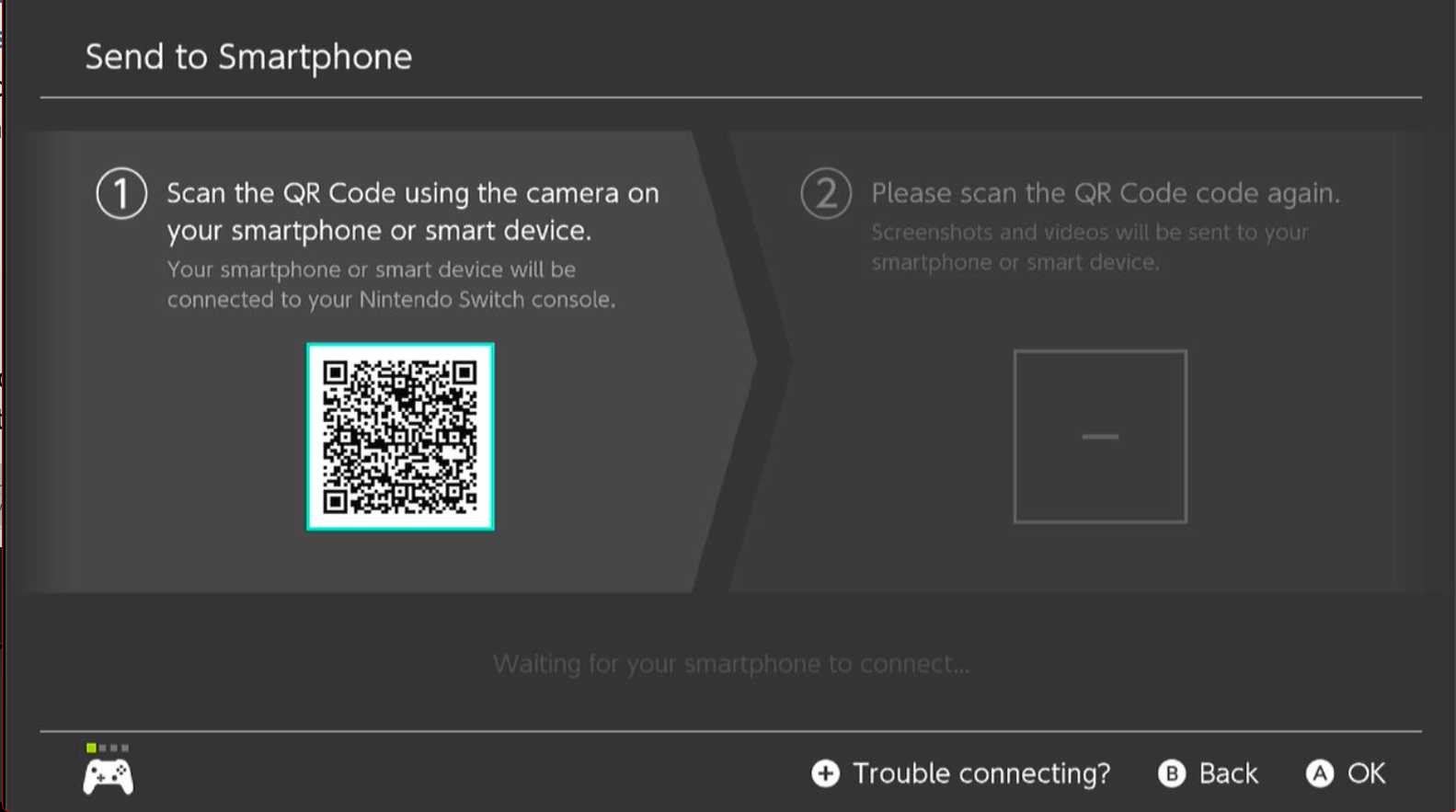-
Notifications
You must be signed in to change notification settings - Fork 5
How to connect to my Nintendo Switch
Switshot connects and transfer your media on your Nintendo Switch through Wi-Fi. In operation, Switshot only need scan QR code once for establish connection, which less than official media-sending function. Here is how.
First, select “Album” in home screen of your Nintendo Switch.
Select one piece of media you want to transfer, then select “Sharing and Editing” and “Send to Smartphone”
If you selected a screenshot, Nintendo Switch will ask you about “Only This One” or “Send a Batch”. It depends: if you want to transfer more than one screenshots included selected, use “Send a Batch”, otherwise, select “Only This One”.
Next, Switch will show the QR code that include a Wi-Fi network information. Scan it with Camera app or system QR scanner on your iPhone.
Note: Do not exit this screen in all transfer process.
Then, launch Switshot app. You will see this screen on “Connection” tab. If you still see the screen indicates connection error, turning mobile network off on your iPhone is recommanded.
Tap “Transfer now”, then your media selected on your Switch will be transfered to the album inside Switshot.